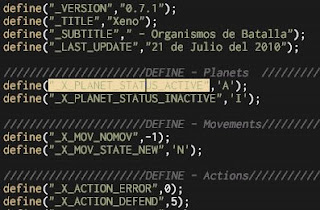 And that's the reason, you shouldn't smoke crack cocaine when devising the new color schema of Aptana.
And that's the reason, you shouldn't smoke crack cocaine when devising the new color schema of Aptana.But dont worry, after some googling i found how you can change this to a more acceptable color schema.
1) Open your Aptana an go to the menu Windows->Preferences
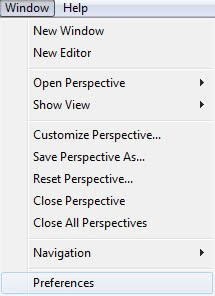
2) Change the eyeburning theme to any other theme, god ,any other theme will do it fine. Just select Aptana->Theme and you will see something like the photo below:
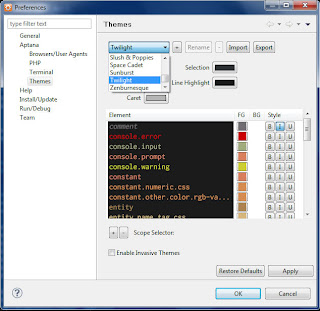
BONUS PACK: How about the variable highlight, it just messing up my retina!!!!. Well I finally found where is the option to change it so it will look like this:
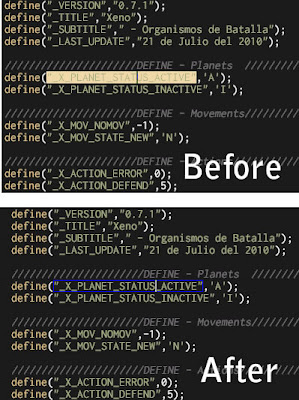
Well today is your luck day. Just follow this guide:
1) Go again to Windows->Preferences, and then navigate to Aptana ->PHP -> Mark Ocurrences . TIP: If you want to dissable it all, just uncheck all the options here and forget abot the rest.
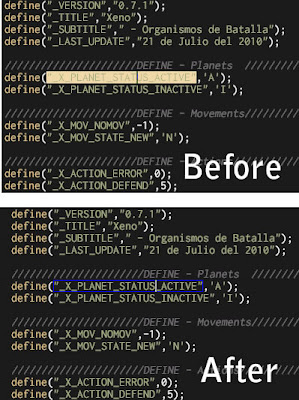
Well today is your luck day. Just follow this guide:
1) Go again to Windows->Preferences, and then navigate to Aptana ->PHP -> Mark Ocurrences . TIP: If you want to dissable it all, just uncheck all the options here and forget abot the rest.
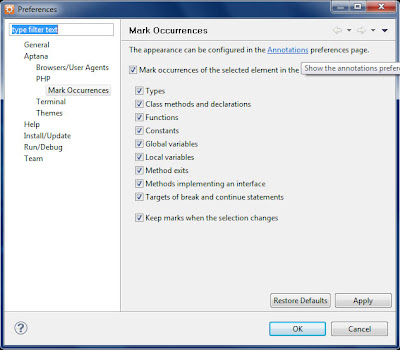 2) Do you see the link called annotation up there?, just click it and you will see the next windows:
2) Do you see the link called annotation up there?, just click it and you will see the next windows: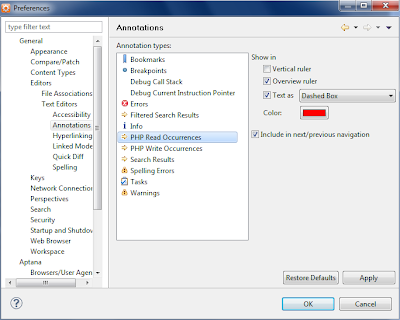
3) Here you will have to modified two options PHP Read Ocurrences and PHP Write Ocurrences, does those name make sense to you? neither to me, but what the heck, Aptana rules but the color schema suck, but you can change it anyway so enjoy it.

11 comments:
Thank you for the post. I was searching everywhere for how to change the theme.
Glad to help Bro. I wonder if you founded this lil article googling Aptana 3 sucks
My eyes were going to blow up soon. Thank Thor and Odin that you made this post. It helped me a lot!
I think Loki was the Usability tester on Aptana Beta ^^
Thanks for the info! I was looking everywhere for those settings. I just upgraded from Aptana 1.5 and they were in a totally different place.
I upgrade from 2.0 and never used it until now, my eyes just wanted some peace
Yay, thanks a lot! It was driving me nuts! Just note that if you're using Python through PyDev, the correct menu is Window/Preferences and then under General/Editors/Text Editors/Annotations, and uncheck the options "Ocurrences" and "Occurences Pydev").
My eyes were ready to explode. Now, back to coding!
Nice Ambro, thanks for the info
Thanks for the post on how to change the colours. but you didnt say how to change the cursor colour. Anyone know how to do that?
If you want to change the color for highlighted text, go to Aptana Studio > Themes and change the selection color *even if the color you see in the preference window doesn't match the actual color of highlighted text.* In my case highlighted text was a dull gray color and the preference window was saying it was a light blue. It was only after changing the preference that it actually became a light blue.
@Dave, you can change the cursor color from Preferences > Aptana Studio > Themes. There's an entry for "Caret" (under "Foreground" and "Background").
Post a Comment